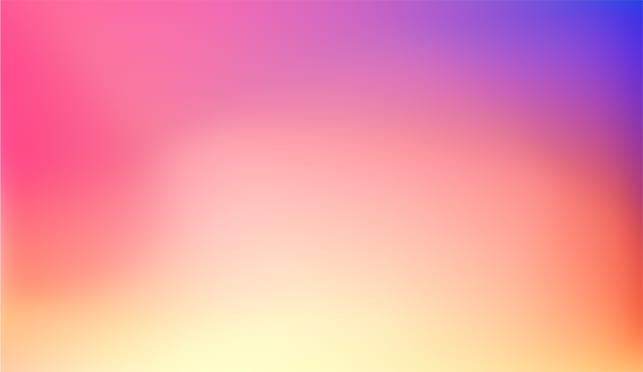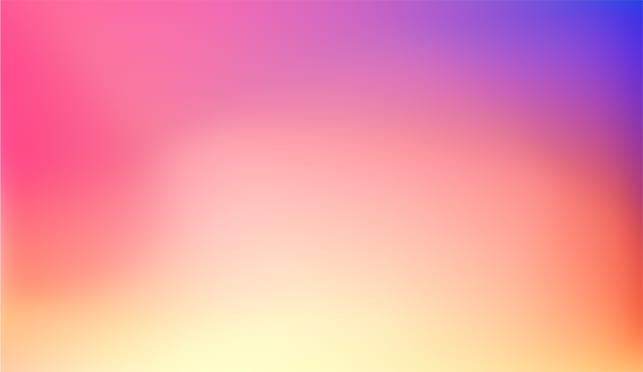What's new in LabVIEW 2023 Q3

Bas van Etten
In July 2023, NI (National Instruments) released a new version of LabVIEW, called LabVIEW 2023 Q3. This is the second feature release of this year and it includes a number of new features and improvements that are designed to make it easier for LabVIEW programmers to develop and deploy applications.
Diagram zoom
One of the most asked features is finally here, the diagram zoom functionality. With the new Diagram Zoom, you can easily zoom in and out using Ctrl and the scroll wheel. Several new keyboard shortcuts like Ctrl - -, Ctrl - + for zooming in and out, and Ctrl - 0 to zoom to actual size make it even more convenient.
It’s a shame NI still hasn’t implemented zoom for the front panel, the place where we actually need the zoom function for pixel perfect placement of UI elements.
Double-click to Finish Wire
Gone are the days of fumbling around to finish your wiring. Double-click, and you can complete your wire and place a connected control or indicator. You even get options like creating a constant, control, or indicator by right clicking while wiring.
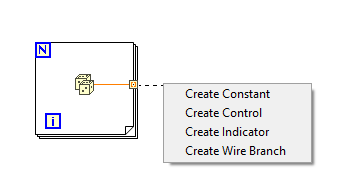
Find All Instances When VI Running
You can now right-click on a subVI and find all its instances even when it's running. This is a game-changer when debugging when running your application.
They also added the following right click menu commands for subVI’s when running the subVI
- Open Malleable VI Front Panel
- Open Front Panel
- Open Generic VI
- Open Polymorphic VI
- Show VI Hierarchy
Quick Change List & Palette
If you're keen on efficiency, you'll love the Quick Change List. Just hit Ctrl+Space and transform text in a free label to an object type of your choice.
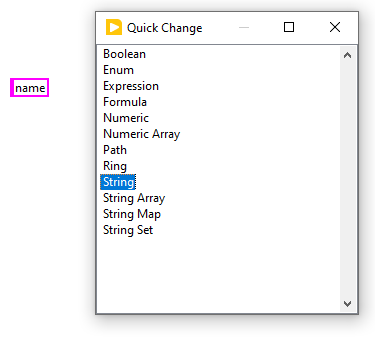
The Quick Change Palette takes it a step further by letting you place selected items directly on a sub diagram like a diagram disable structure or while loop. You activate this palette by selecting items and before releasing the button press Ctrl+Space.
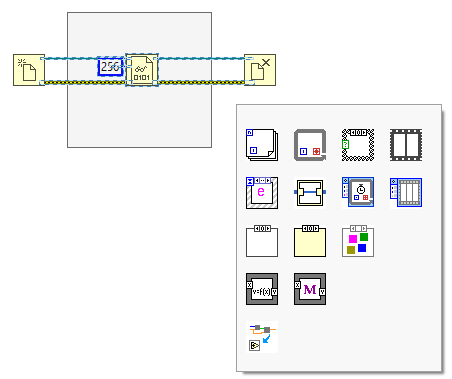
Execution Highlighting
You now get more control over Execution Highlighting speeds. Whether you prefer it slow or very fast, the choice is yours. To change the speed simply click and hold the Execution Highlighting toolbar button and it will display the speed options.
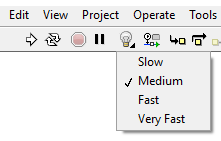
Building Applications and PPLs Improvements
Expect faster subsequent builds thanks to improved cache behavior for packed project libraries (PPL’s) and applications. Which means the first time you build, a bunch of files will be cached which should improve the build time of subsequence builds.
Support for Apple Silicon
For the macOS users, LabVIEW now runs natively on Apple Silicon.
Text Editing Shortcuts on macOS and Linux
Finally, text editing shortcuts, styled after Emacs, are now available for macOS and Linux users. For instance:
- Ctrl-D: Delete character forward
- Ctrl-N: Next line; with Shift, extends selection
- Ctrl-P: Previous line; with Shift, extends selection
- Ctrl-T: Transpose characters at cursor
For a complete list of the shortcuts see this article: https://www.ni.com/docs/bundle/upgrading-labview/page/labview-2023q3-changes.html#d2336e218
If you don’t like this behavior, it is still possible to disable text editing bindings by setting the config token EnableEmacsTextEditingShortcuts=False
Cluster Consolidation Behavior
LabVIEW now handles clusters with different field names as different types in the built .NET Interop Assembly.
To use the old behavior, add the following to the LabIVEW.ini file: DotNetAssemblyGeneration.UseClusterFieldNames=False
Known Bugs
Quick Drop can take up to 3 seconds to appear after pressing Ctrl + Space. The workaround is replacing a vi in the LabVIEW folder which is explained here:
https://forums.ni.com/t5/LabVIEW/Bug-Quick-Drop-Slow-to-Open-in-LabVIEW-2023-Q3-workaround/m-p/4320090#M1264573
When upgrading a project to LabVIEW 2023 Q3 from a previous version which uses the New Data Value Reference function and the In Place Element Structure with Data Value terminals you can get error 1556 The reference is invalid. The workaround is shown here:
https://knowledge.ni.com/KnowledgeArticleDetails?id=kA03q000001EABFCA4&l=nl-NL